Configuration Settings¶
The Display View of the GTS Dashboard, enables authorized users to view the latest tracks, ODK forms and Targeted Areas status on a map, to download data in various formats, and to perform analysis across aggregation levels.
When logging into the GTS dashboard, the first screen encountered is that of Configuration Settings for the Display View. The organization(s) that the logged-in user has view access to will be displayed along with any organizations having Field Activities designated as Public, which are displayed to all users. The configuration settings allow selecting one or more Tracking Rounds to display on the map and permit filtering of tracks by date.
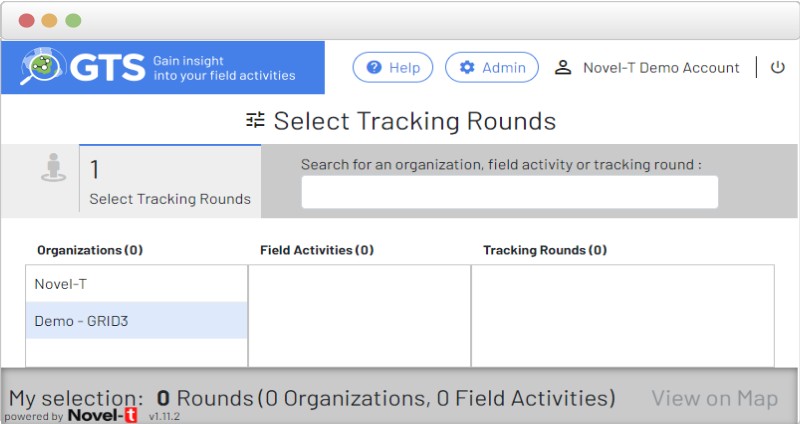
GTS Dashboard Configuration Settings screen¶
The field activities for an organization may be displayed by clicking next to or on the organization name.
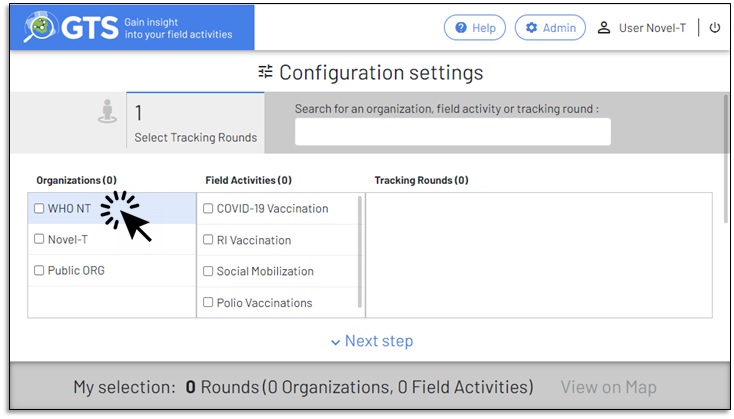
Field Activities for the Organization appear when the organization name is highlighted¶
Clicking next to or on the field activity name will in turn display the associated tracking rounds. To select a tracking round for display on the map, check the checkbox to the left of the tracking round name. Several tracking rounds spanning different field activities and organizations may be selected for simultaneous display on the map. Details and statistics for the Tracking Round are displayed to the right of the Tracking Round names.
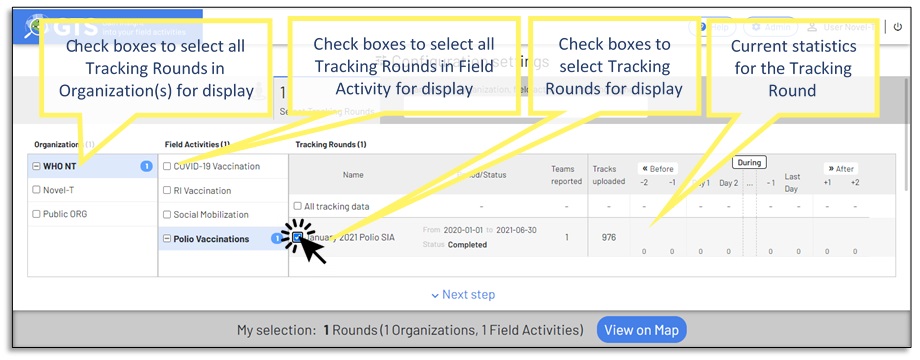
Selecting Field Activities for display on the map¶
The GTS provides granularity of Tracking Round selection, clicking the checkbox for an Organization or Field Activity will select all Tracking Rounds they contain, individual Tracking Rounds may be selected or de-selected as required.
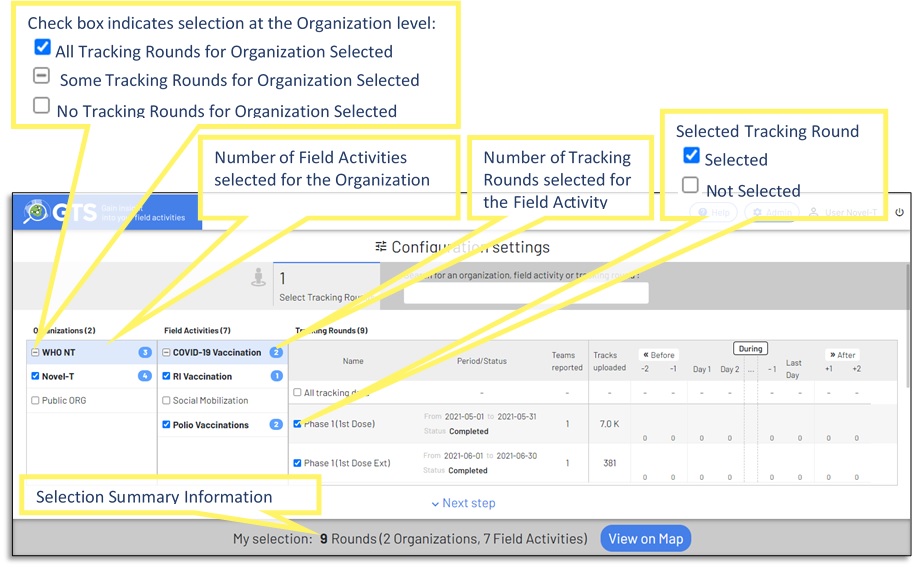
Selected Tracking Rounds screen indicators¶
The GTS provides text search functionality for selection of Organization, Field Activity or Tracking Round.
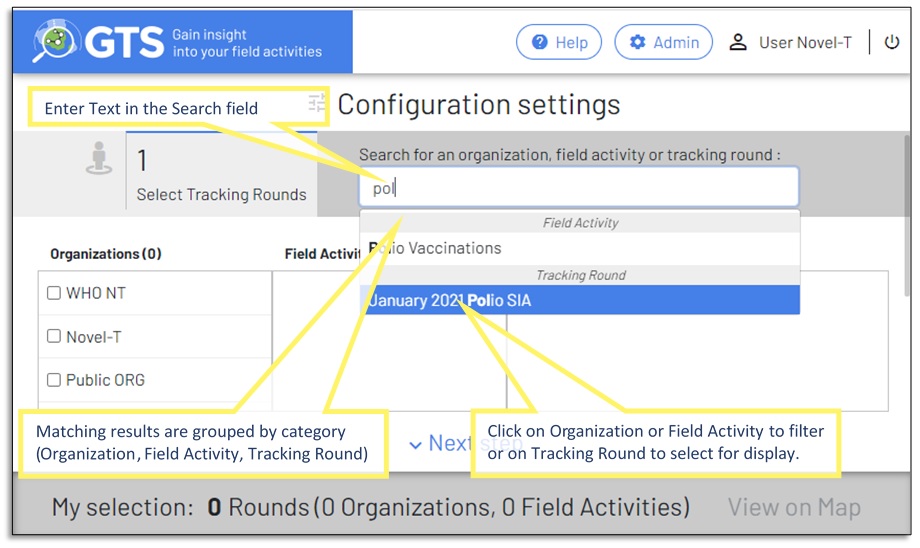
Searching for available Organizations, Field Activities or Tracking Rounds¶
The selection for display on the map, may also be filtered by date, click on the 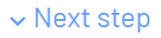 control or scroll down to define date
filters if desired. If no date period is defined all valid tracks for the Tracking Round are selected.
control or scroll down to define date
filters if desired. If no date period is defined all valid tracks for the Tracking Round are selected.
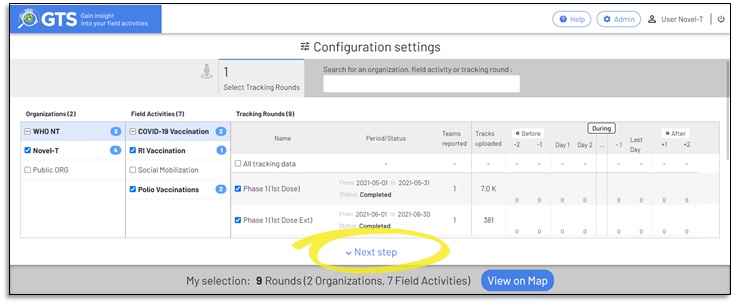
Accessing date filter screen¶
The GTS provides functionality to filter displayed tracks by date, within the limits of the Tracking Round defined dates.
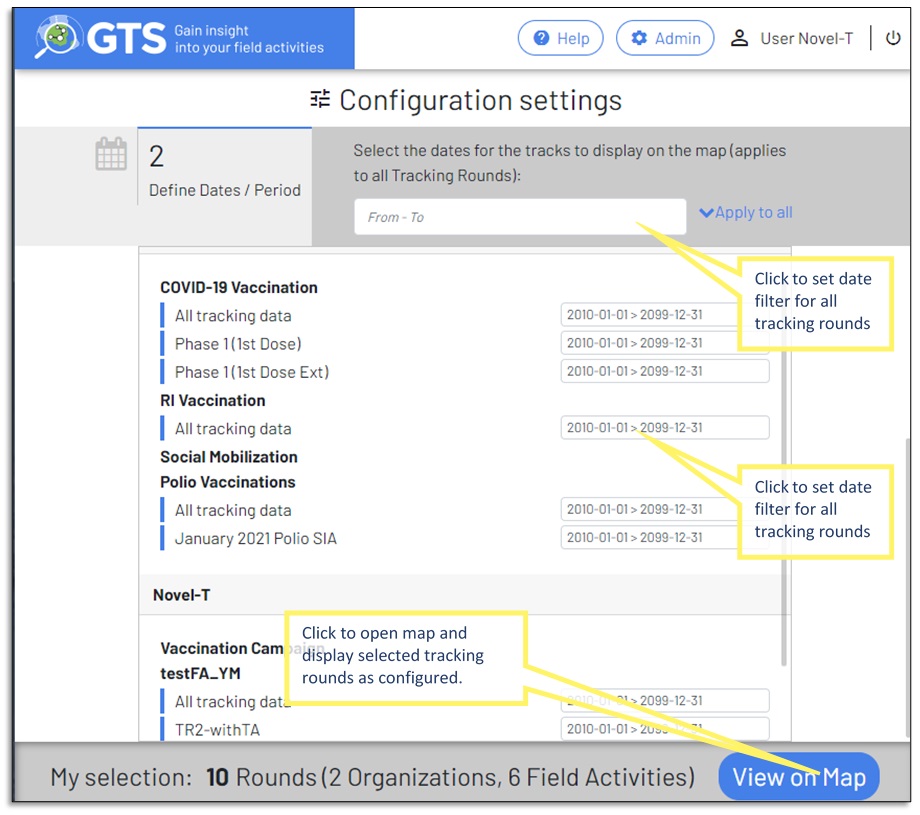
Filtering tracks globally or by Tracking Round¶