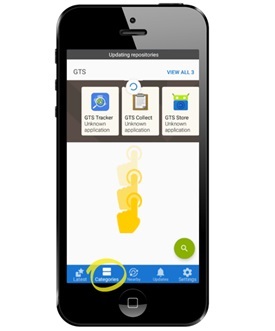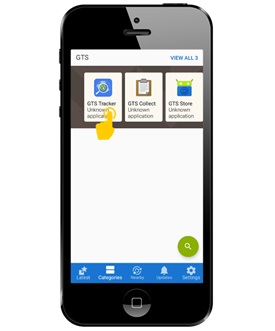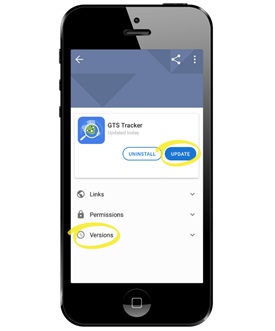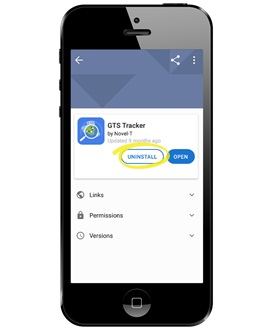GTS Collect & GTS Store¶
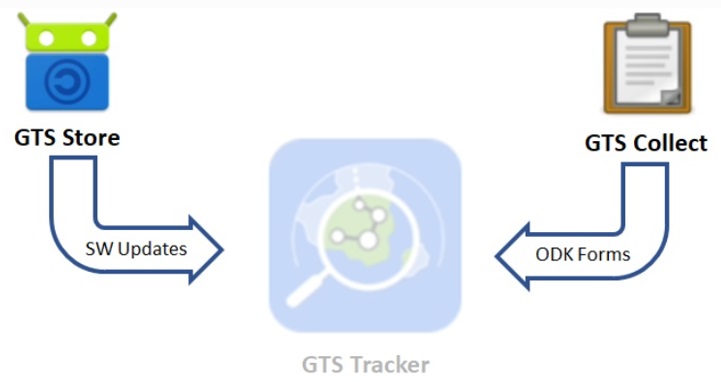
GTS GTS Collect & GTS Store¶
GTS Collect¶
GTS Collect is a version of ODK collect that has been integrated with the GTS Tracker, to use GTS Collect refer to the section Opening GTS Collect in the GTS Tracker section of this guide.
Since the GTS Collect is integrated with the GTS Tracker, there is no need to open it separately and therefore no application icon appears on Android devices for GTS Collect.
GTS Collect can coexist with standard ODK Collect application on the same device.
GTS Store¶
GTS Store is a repository of mobile applications, similar “Google Play Store” or the “Apple Store” and specific to the GTS mobile applications.
The GTS Store is used to automatically update version of the GTS Mobile applications, ensuring the GTS Tracker uses the latest version without any user intervention.
If desired the GTS Store may be used to force an upgrade of GTS Mobile applications or to uninstall them.
Updating Apps with the GTS Store¶
By default the GTS Store checks for newer version of the GTS mobile applications on a daily basis, an Internet connection is required to perform these checks. The mobile apps may be updated manually in cases where a new version has just been released and it is not convenient to wait for the next daily update check.
When installing the GTS Mobile applications icons for the GTS Tracker and GTS Store are added to the Android home screen. |
|
Click on the GTS Store icon on the Android screen to open the application
|
|
Open the Categories page of the GTS Store and swipe down to update applications in the GTS category
Updating categories requires an Internet connection
|
|
Click on the mobile application to be updated
|
|
Click on the update button to update the application
Expanding the versions section will provide further information on the current and new applications
|
|
Uninstalling Apps with the GTS Store¶
The GTS Store may also be used to uninstall GTS Mobile Application
Click on the GTS Store icon on the Android screen to open the application
|
|
Click on the mobile application to be uninstalled
|
|
Click on the Uninstall button to remove the application
|
|