Accessing The GTS Admin Console
By default the GTS opens on the Map Wizard page when you login. To access the GTS Administration Console, click on the “Admin” button that appears in the GTS banner within the dashboard. If the button in the banner is labelled “Map” you are already in the Administration Console
To access the admin console, you must have a dashboard account, the features available in the console vary according to the role assigned to the account.
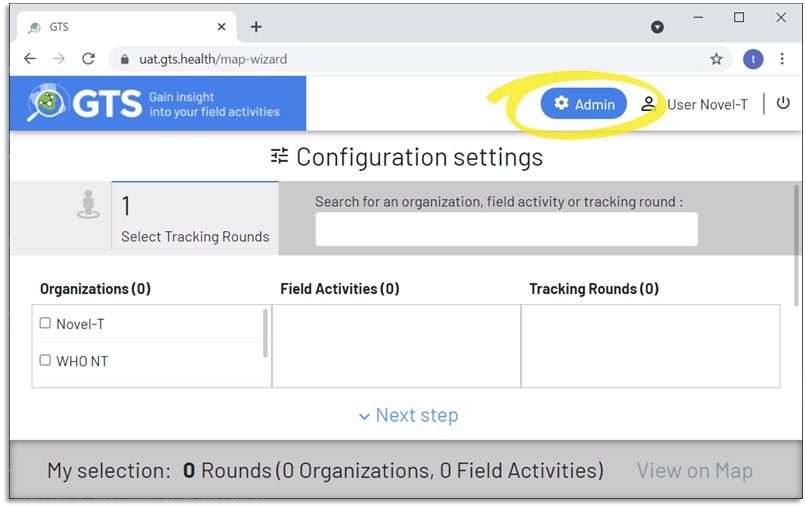
GTS Dashboard Admin access
There are five levels within the GTS Administration Console (GTS, Organization, Field Activity, Tracking Round and Logistic Support), each level has various tabs and users drill down between level by selecting tab items.
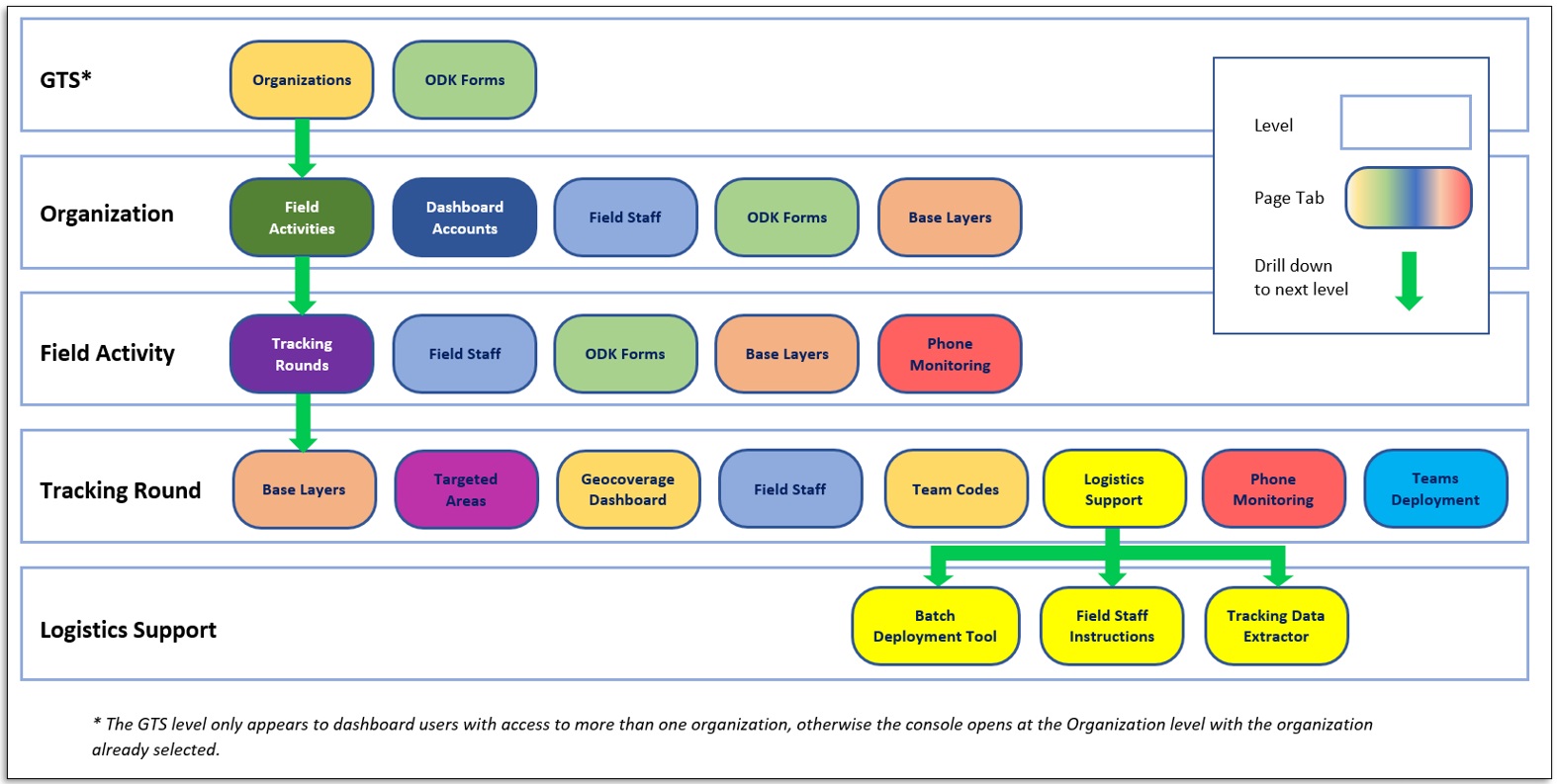
GTS Dashboard Admin site map
To drill down to a lower level, click on the name of the feature (Organization, Field Activity, Tracking Round and Logistic Support) and use the breadcrumb trail to drill back to higher levels. Each level has a series of tabs, click on the tab heading to select the tab and navigate to its features. When a feature is highlighted, a pencil icon appears to the right, click on this icon to edit feature details.
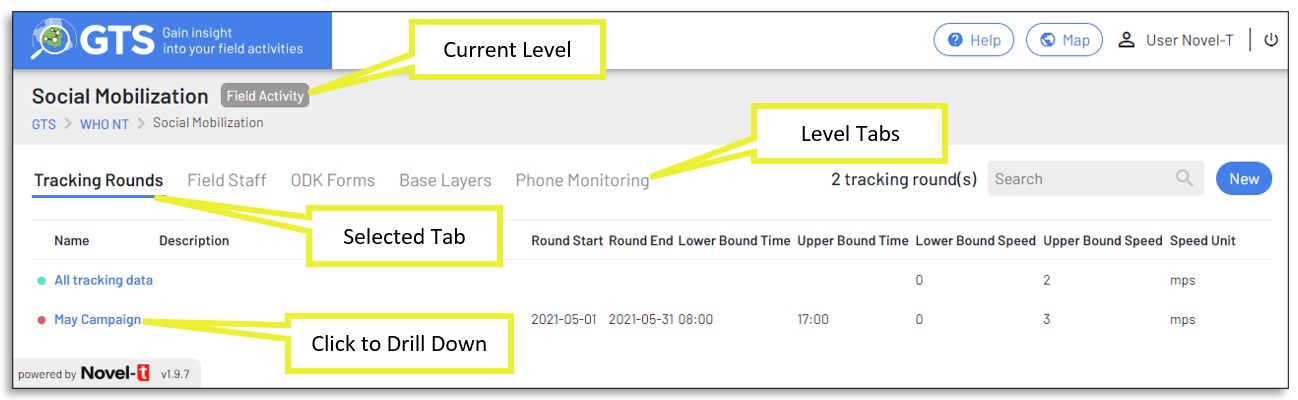
GTS Dashboard Admin site navigation